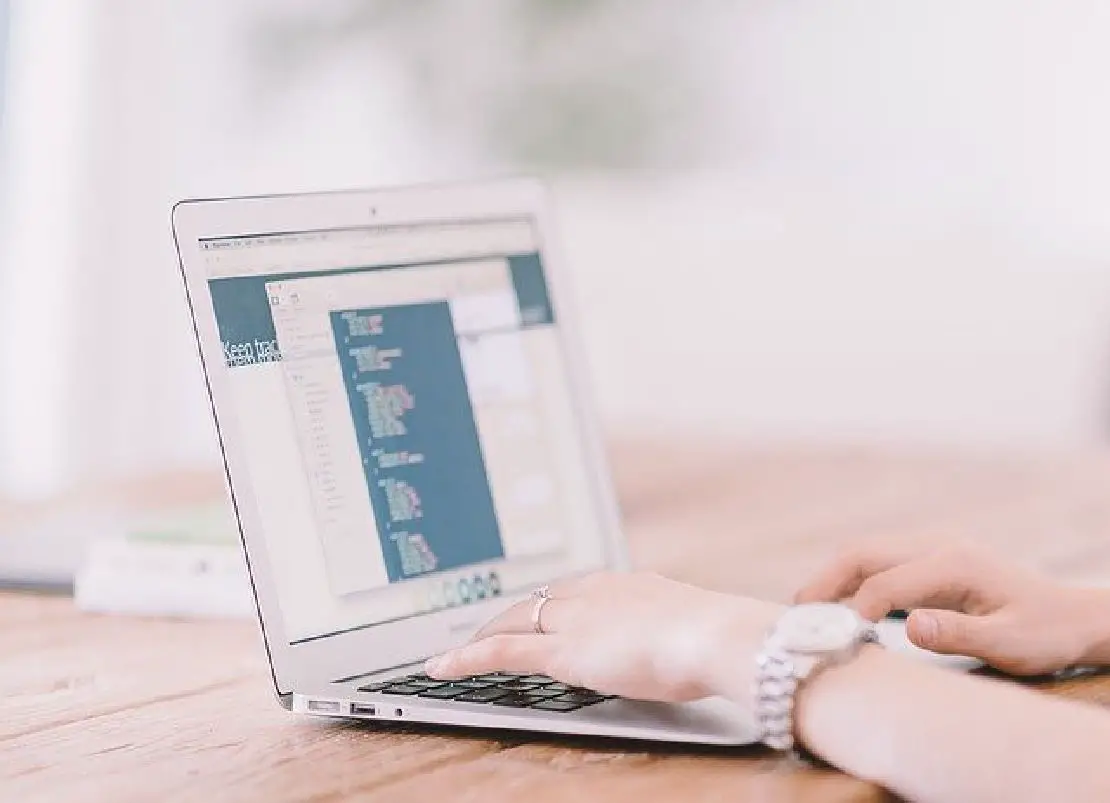How to Restore the Plain Text Editor when Upgrading to Nextcloud 17
Photo by Free-Photos from Pixabay
Table of Contents
When I upgraded to Nextcloud 17 from Nextcloud 16, I noticed that they transitioned to a fancier, rich text editor in place of the plain text editor. The editor seems to understand markdown, which is good because I have been using the markdown plugin to see a basic preview of the text formatting. I use the text editor when I want to edit some of the content on this site when I am away from home so the text editor is a useful feature I use in Nextcloud. All changes made to the text are automatically synced to the server instantly once you stop typing. Very cool.
However, with the new rich text editor, I found that it makes certain things more difficult. It hides the underlying raw text used to format the document. Even worse, for Hugo markdown pages, there is some header content at the beginning of each page that does not display properly in the rich text editor and if you try to modify it, it actually causes errors in the generation of the webpages because it ends up putting some of the header info on the same lines. I really need the ability to view and edit the plain text document. The setup I had before Nextcloud 17 worked well enough – the plain text editor plus the markdown plugin.
Manually Installing the Old Plain Text Editor
When searching for how to disable the rich text editor functionality or the ability to switch back to the plain text editor, I quickly realized that so such options existed. A Google search revealed that the old plain text editor plugin was no longer being included in Nextcloud 17. A tip from the Nextcloud support website demonstrated how to restore the plain text editor by manually downloading the plugin.
I used the commands that were given in that forum post in order to pull down the old text editor plugin. I filled in the blanks in the example provided. Your Nextcloud installation may be located elsewhere but it may be similar to my setup:
cd /var/www/nextcloud/apps
sudo wget https://github.com/nextcloud/files_texteditor/archive/v17.0.0.tar.gz
sudo tar -xzf v17.0.0.tar.gz
sudo mv files_texteditor-17.0.0 files_texteditor
find files_texteditor/ -type f -print0 | xargs -0 sudo chmod 640
find files_texteditor/ -type d -print0 | xargs -0 sudo chmod 750
sudo chown -R www-data:www-data files_texteditor
sudo rm v17.0.0.tar.gz
The forum post mentioned that when you do this, you will be given an option to open the file in the plain text editor if you click the “…” beside the text file name. The nice thing about this is that you can still use the fancy text editor if you like it, but use the plain text editor when you need to see the raw text.
You may also simply disable the new rich text editor plugin that comes with Nextcloud 17, which is what I have done. This allows the text editing experience to be the same as it was before the migration to Nextcloud 17. Since I am mostly editing code and plain text documents via the Nextcloud web GUI, that serves my purposes well enough.