Inadvertently Caused the Amcrest Doorbell Video Stream to have a Green Tint when Using an Amcrest NVR
Table of Contents
I recently bought the Amcrest video doorbell (affiliate link) since I like my other Amcrest IP cameras, and I wanted a doorbell that was less cloud connected (the Amcrest doorbell requires an online account for the initial configuration but can be used completely offline at the expense of losing push notifications to answer the doorbell). The doorbell has the RTSP capability, so the video stream can be recorded based on motion events and/or 24/7 recording with video surveillance software like BlueIris or hardware such as the Amcrest NVRs (affiliate link) .
I chose to purchase a dedicated NVR box to handle the recordings. It took some time to come to that decision, but I wanted something that resided in my isolated VLAN for security purposes. The NVR is a cheap solution to that problem. It is likely cheaper than building a system that is powerful enough to handle viewing/recording multiple 4K video streams, and I would have to purchase something like BlueIris in addition to the hardware purchase. Unfortunately, this is not a use case that will work well with the budget friendly Raspberry Pi (affiliate link) .
The Issue
When using the Amcrest Video Doorbell, the setup was going well, and I got everything connected. If you are like me, I like to look at all of the settings and tinker with any of them that seem interesting. It is great when there are many customization options, but if you are not careful you can mess something up. After a while of using the video doorbell, the colors in the video stream looked very green tinted during the day and yellowish tinted at night. If I factory reset the doorbell, it would be fine for a while before turning green tinted. This was very frustrating, and I could not find any one with similar issues with their Amcrest doorbell. Some other cameras have been known to have issues with coloring of the video streams if their IR sensors are faulty. I was afraid I would have to send the camera back.
Then I thought about the face that I had connected my doorbell to my Amcrest NVR for 24/7 and motion recording. Perhaps I had messed something up when I connected the camera or perhaps I could fix the issue by tweaking the video image on the NVR. After digging around the settings on the NVR, I finally figured out the issue!
The Solution
I had indeed messed up the video image by tweaking settings on the NVR. In the “Camera” menu option in the Amcrest NVR “Settings” menu shown below:
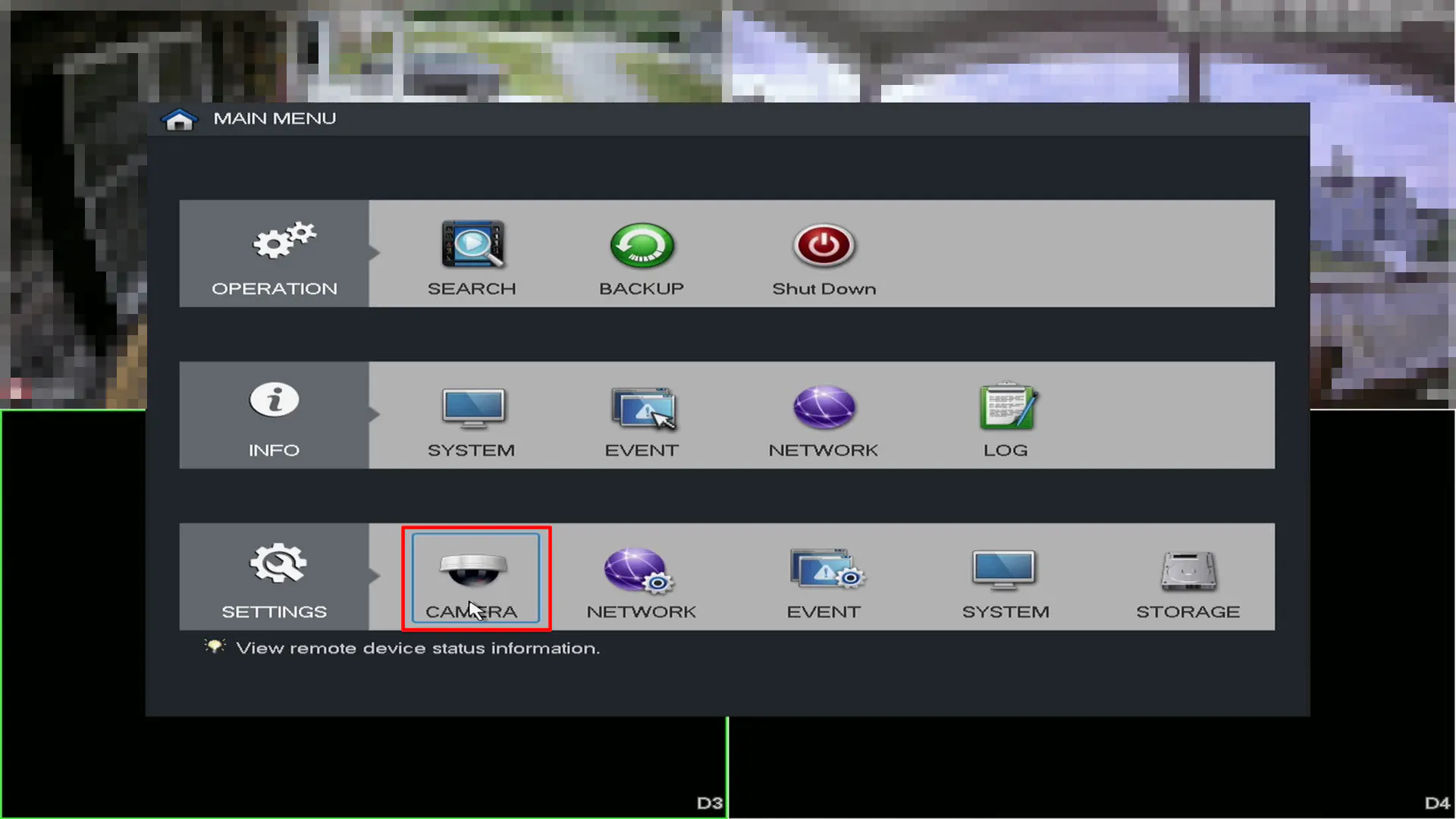
there is an option for “Image” settings. As you can see in the screenshot below, my doorbell image is very green:
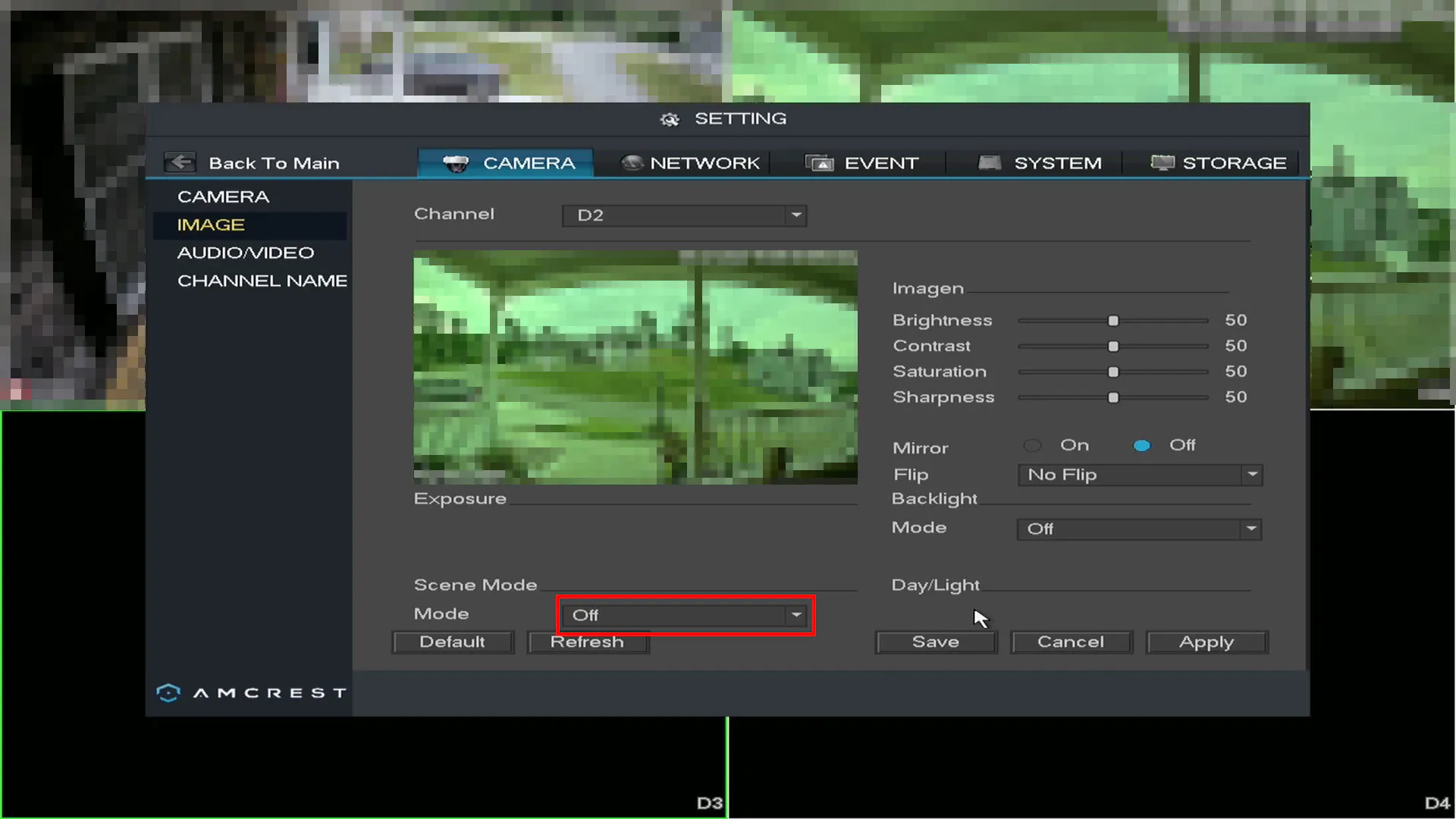
I have highlighted the option called “Scene Mode”. For some reason, I had it turned to off when I was adjusting the settings. I did not notice the green tint when I made the initial change or perhaps it did not cause any noticeable problems at first (though I have no idea why that would be the case, but it is in the realm of possibility).
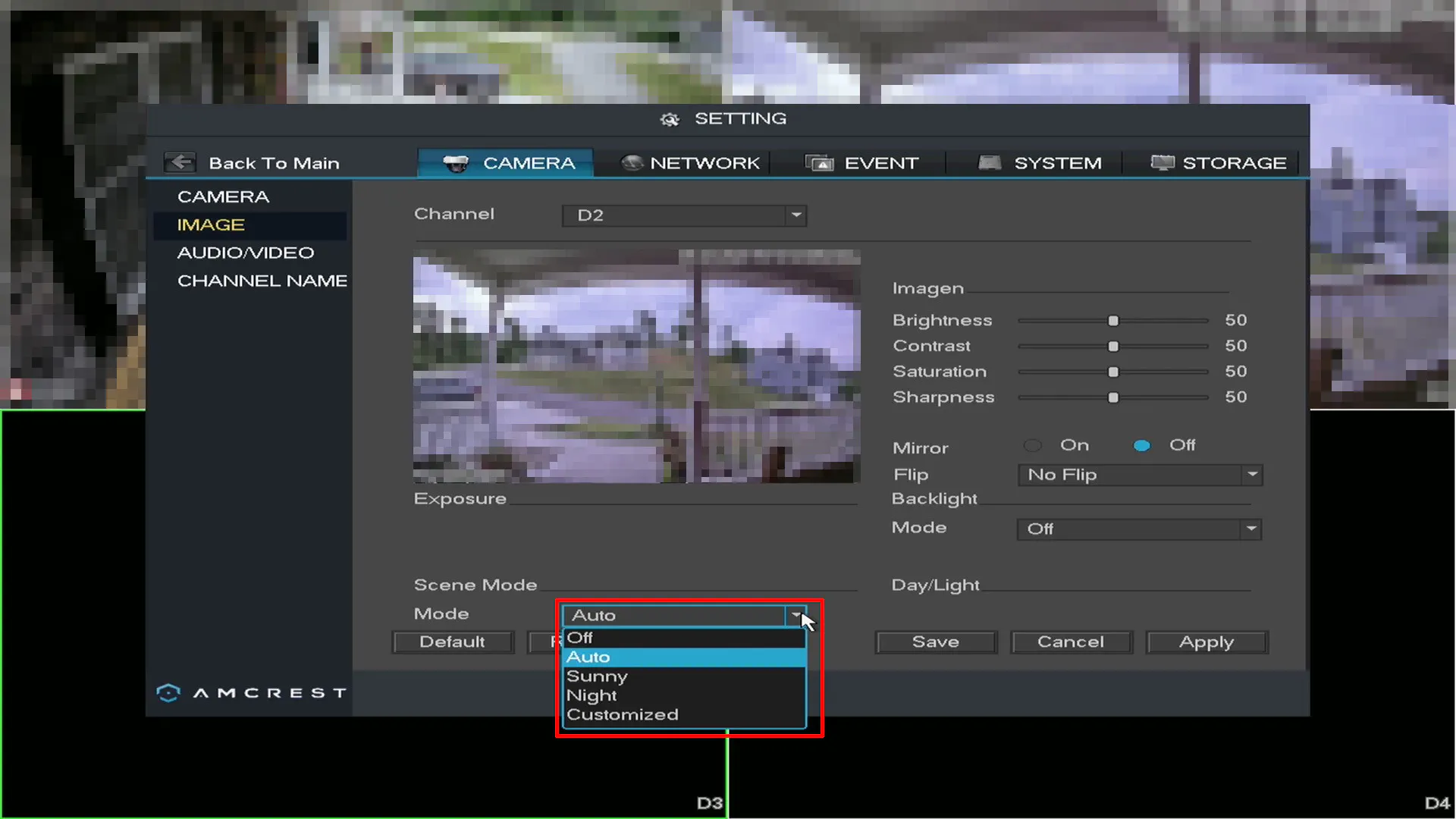
There are several options in “Scene Mode” to choose from. Using the “Auto” value seems to work fine and when I tested “Sunny” during the day, it appeared the same as “Auto”. I am not exactly sure why you would want to have the mode set to “Sunny” or “Night” instead of “Auto” because the lighting conditions usually change. Perhaps it is useful if you are using the camera in a room that stays lit most of the time or if using in a storage room where it is dark all of the time. As you can see in the screenshot above that the colors look normal once again.
I am glad the issue was something I messed up rather than the product being faulty and that I was able to figure out the simple mistake!

